
Jira is a project management tool that is mostly used in software companies to manage the progress of their different projects. It provides various features that help monitor progress, plan, and manage the work. The agile project management concept is widely used, which basically involves the use of sprints, which are time periods in which a set of user stories or tasks are being completed. Following below, we are discussing the steps for creating a sprint in Jira.
Steps to be followed:
-
Navigate to Your Jira Board
Log in to Jira and open the board where you want to create a new sprint.
-
Open the Board Menu
Look for the menu button (usually three horizontal lines) at the top-left corner of the board. Click it to open the board menu.
-
Choose "Active Sprints"
In the board menu, select "Active Sprints" to manage your current sprints, or choose "Reports" for an overview.
-
Click the "Create Sprint"
Click on the "Create Sprint" button to start the process of creating a new sprint.
-
Fill in Sprint Details
A window will pop up, asking for details like the sprint name, start date, and end date. Fill in the details, and you can also set goals for the sprint.
-
Add Tasks to the Sprint
After creating the sprint, add tasks to it by dragging and dropping them from the backlog or using the "Add to Sprint" option.
-
Start the Sprint
When all tasks are added, start the sprint. This starts the time-boxed period, and your team can begin working on the assigned tasks.
-
Monitor Progress
Keep track of the sprint's progress using the Jira board. The "Active Sprints" view gives a visual representation of completed and remaining work.
-
Complete the Sprint
Once all tasks are done, officially complete the sprint. A report for review will be generated.
By following these steps, one can make their workflow more efficient and achieve successful project outcomes.

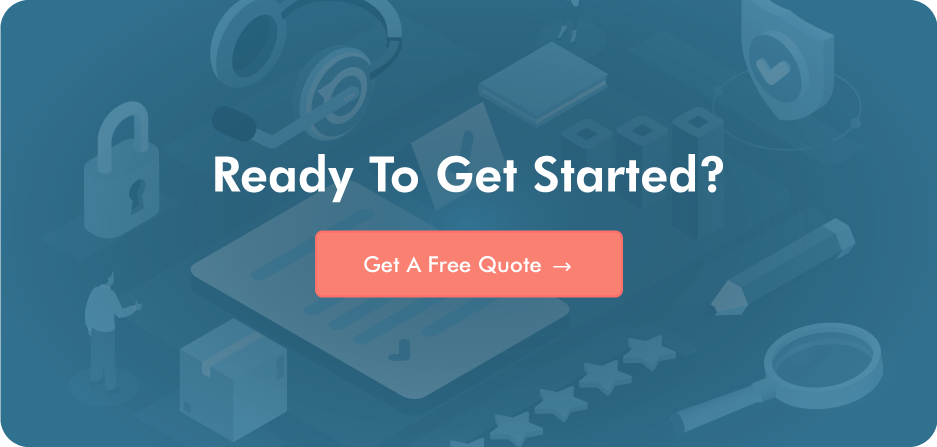
Post a Comment