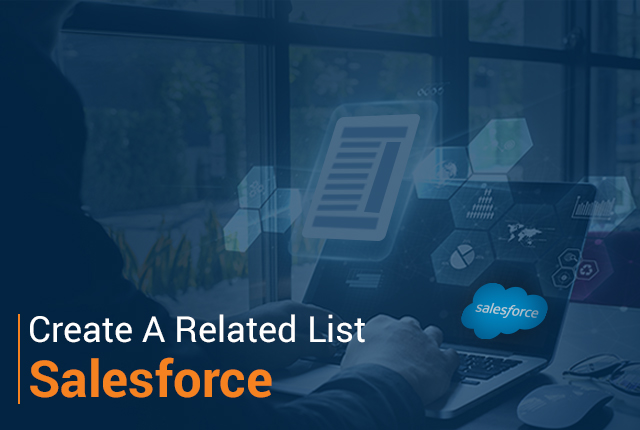 A related list in Salesforce is a group list that displays all the linked records together.
A related list in Salesforce is a group list that displays all the linked records together.
If you want to locate your related list in the main region on a record, the list will display on the Related tab. Otherwise, if you want to locate your related lists in the narrow sidebar region, the record lists are grouped on the right side.
Related lists are placed in the upper-right corner of each record and record-specific actions are located in the pull-down menu next to each related record. If there are multiple buttons added in the related list, use the pull-down menu to view or access the list. Each record displayed in the related list will appear as a link that opens the related record.
When the related list is long, each list will display six records at once. In a narrow region, it will display up to three records. To view the full list of related records select the 'View All' button at the bottom of the list. You can add quick filters to the related list by clicking on the filter icon.
To add the related list on the lightning record page, follow these steps:
- Open the affected record
- Click on the gear icon displayed into the top right, then click "Edit Page"
- Lightning App Builder with account page will open in edit mode
- On the left-hand side, all the standard and custom components are available to use on your record page
- Search for Related List and drag it on canvas
- Once dragged the Related List set the attribute to define the object
- Select the object which you want to see as a related list in the Related List
- Now you can see the selected object you select should come up in the related list
- In order to display the related list based on profile, you can set the component visibility
Related lists added on the page layouts are displayed to the user on the basis of layout assignment. If a related list appears in classic mode rather than lightning mode, check the Field Level Security of the object with the missing related list. To display the related list, the user must have Field Level Security set to "Read" for all profiles within the profile setup on the affected object.
If all necessary permissions are granted, check the profile lightning-affected record page assignment. If the object is using multiple lightning record pages, check if the affected profile is assigned to the correct layout which is using the missing related list.
To check what record page is displayed for the app, profile, and record type, follow these steps:
- Go to Setup>Object Manager> Affected Object
- Navigate to Lightning Record Pages
- Click on the "View page assignment" button
- Under Look Up an Assignment section
- Check the combination and click "Find Page"
Do you need professional assistance in optimizing your Salesforce development processes?
Contact QASource today and experience the difference.

Post a Comment