
Transparency is a powerful feature in Matplotlib that enhances data visualization by allowing elements to overlap without losing clarity. By adjusting the alpha parameter, you can control the opacity of plot elements such as lines, bars, shaded areas, and scatter markers.
Below, we demonstrate how to use the alpha parameter effectively for different types of plots. In Matplotlib, plot elements' transparency (or opacity) is controlled using the alpha parameter. The value of alpha ranges between 0 (completely transparent) and 1 (completely opaque):
- alpha=0: Completely transparent (invisible).
- alpha=1: Completely opaque (fully visible).
- Values in between: Partial transparency (e.g., alpha=0.5 means 50% visible).
This transparency can be applied to various elements in a plot, such as lines, markers, areas, or bars. Here's a breakdown of how to use the alpha parameter for different types of plots and elements:
Example 1: Transparent Line Plots
When plotting multiple lines, you can use alpha to make one or more lines semi-transparent, which is useful when lines overlap.
import matplotlib.pyplot as plt
import numpy as np
# Generate data
x = np.linspace(0, 10, 100)
y1 = np.sin(x)
y2 = np.cos(x)
# Create the plot with transparency
plt.plot(x, y1, label='sin(x)', color='blue', alpha=0.5) # 50% transparency for sin(x)
plt.plot(x, y2, label='cos(x)', color='green', alpha=0.3) # 30% transparency for cos(x)
plt.xlabel('X-axis')
plt.ylabel('Y-axis')
plt.title('Line Plot with Transparency')
plt.legend()
plt.show()
Explanation:
- alpha=0.5 will make the sine curve 50% transparent.
- alpha=0.3 will make the cosine curve 30% transparent.
The result will be a plot where the curves overlap but remain distinct due to their transparency.
Example 2: Transparent Filled Areas (Shading)
For filled areas, such as in a shaded region or an area plot, the alpha parameter can be used to control the transparency of the fill.
# Create a filled area plot with transparency
plt.fill_between(x, y1, color='blue', alpha=0.2) # Shaded area for sin(x) with 20% opacity
plt.fill_between(x, y2, color='green', alpha=0.3) # Shaded area for cos(x) with 30% opacity
plt.title('Filled Area Plot with Transparency')
plt.show()
Explanation:
- plt.fill_between is used to shade the area between a curve and the x-axis.
- alpha=0.2 will give the shaded area for sin(x) 20% opacity.
- alpha=0.3 will make the shaded area for cos(x) 30% opaque.
This allows multiple filled areas to overlap but remain distinguishable due to transparency.
Example 3: Transparent Bars in a Bar Plot
When plotting bars, the alpha parameter can be used to make them partially transparent. This is useful when plotting multiple datasets on the same axes.
# Generate data for bar plot
categories = ['A', 'B', 'C', 'D']
values1 = [10, 15, 7, 10]
values2 = [12, 18, 9, 14]
# Create bar plot with transparency
plt.bar(categories, values1, color='blue', alpha=0.5, label='Dataset 1')
plt.bar(categories, values2, color='red', alpha=0.3, label='Dataset 2')
plt.title('Bar Plot with Transparency')
plt.legend()
plt.show()
Explanation:
- alpha=0.5 for values1 makes the first set of bars 50% transparent.
- alpha=0.3 for values2 makes the second set of bars 30% transparent.
This is useful when comparing two sets of data side by side and making them semi-transparent to see the overlap more clearly.
Example 4: Transparent Markers in a Scatter Plot
Transparency can be applied to the markers for scattered plots. This is useful when there are many overlapping points.
# Generate data for scatter plot
x = np.random.rand(100)
y = np.random.rand(100)
# Create scatter plot with transparency
plt.scatter(x, y, color='blue', alpha=0.3)
plt.title('Scatter Plot with Transparent Markers')
plt.show()
Explanation:
- alpha=0.3 makes the markers in the scatter plot 30% opaque.
- If points overlap, you'll be able to see the density better due to the transparency.
How Transparency is Calculated
Transparency in Matplotlib results from blending the plotted element’s color with the background color (or the color of underlying elements). The alpha parameter dictates how much of the element’s color and the background color are mixed.
- Higher alpha values mean the element's color dominates.
- Lower alpha values mean more background color or underlying plot shows.
Use Cases
- Overlap Visualization: Transparency is helpful when you have multiple overlapping elements and want to visualize their overlap without entirely obscuring any of them.
- Density Visualization: For scatter plots with many points, transparency helps visualize point density by showing the overlap of multiple points.
- Emphasis: You can use transparency to de-emphasize certain plot elements while keeping others fully opaque to draw attention.
Conclusion
The alpha parameter in Matplotlib is a versatile tool for creating clear and pleasing visualizations. Whether you're comparing overlapping datasets, visualizing point densities, or emphasizing specific elements in a plot, transparency allows you to strike a balance between visibility and clarity.

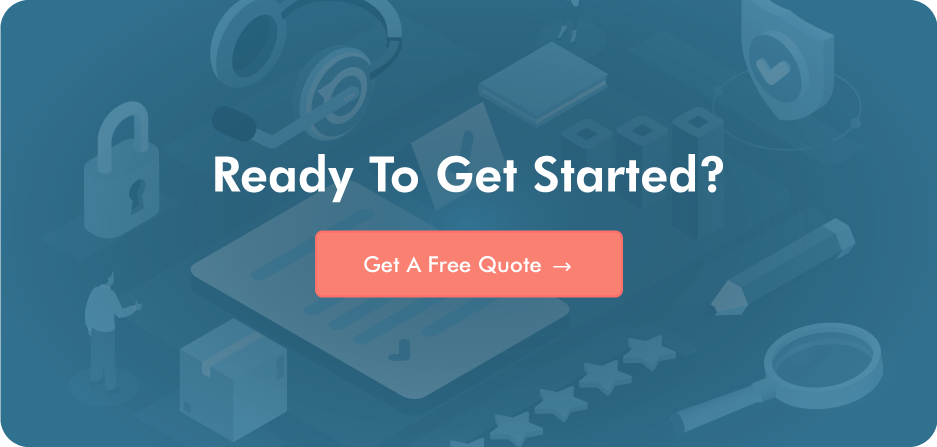
Post a Comment