
- Login to your GitHub Account.
- Navigate to the code Repository that you want to clone.
- Click on the Code button.
- Select the option Open with GitHub Desktop.
- Now you will be taken to the download link for GitHub Desktop; download the GitHub Desktop if it is not already installed on your machine.
- Open the Git Desktop.
- Click on the Clone Repository option or press keys Ctrl+Shift+O as depicted in the below screenshot.
- Clone a Repository pop-up will appear as shown below:

- Now, provide the URL of the repository in the URL field. However, since we are cloning using GitHub, the Repository URL is set by default in the URL field.
- Provide the repository local path where you want to clone on your machine:

- Click the Clone button, and the repository will be cloned.
You've successfully cloned the GitHub repository to your local machine using GitHub Desktop. You can now make changes to the code, commit them, and push them back to the remote repository on GitHub.

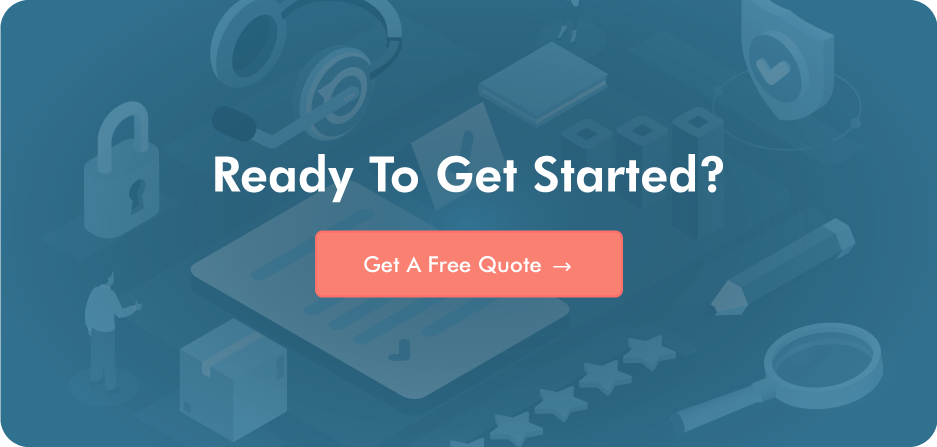
Post a Comment