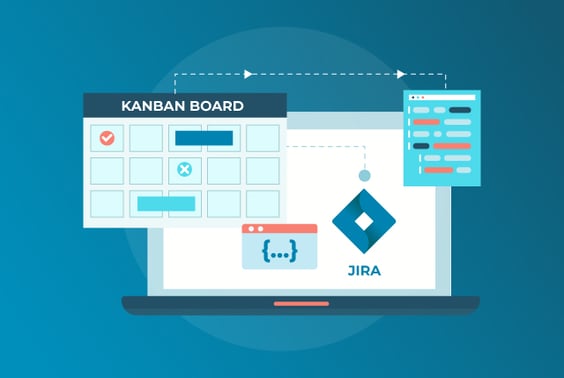
Kanban is a popular project management and workflow visualization methodology that originated in Japan. Toyota originally developed it in the 1940s to improve manufacturing efficiency. In software development and project management, Kanban is used to visualize work, limit work in progress (WIP), and continuously improve workflow. Kanban was originated in Japan. 'Kan' stands for 'Visual', and 'Ban' stands for 'Board'. So, combined, 'Kanban' means a 'Visual Board'.
Here are some fundamental features of Kanban:
- Visualize Work: Kanban emphasizes visualizing work in progress. It uses a visual board (Kanban board) to display all work items or tasks, often represented as cards, along with their current status and progress through the workflow. This visual representation provides clarity and transparency.
- Limit Work in Progress (WIP): One of the core principles of Kanban is to limit the number of work items that can be in progress at any given time in each workflow stage. This restriction helps prevent overloading team members and identifies bottlenecks in the process.
- Manage Flow: Kanban focuses on optimizing workflow from start to finish. Teams aim to minimize delays, reduce lead times, and ensure a smooth, continuous flow of tasks through the workflow stages.
- Pull-Based System: Work items are pulled into the next workflow stage only when available capacity exists. This contrasts with a push-based system where work is pushed onto team members without regard for their current workload.
- Continuous Improvement: Kanban encourages teams to improve their processes continuously. By regularly analyzing the board, identifying issues, and making incremental changes, teams can enhance efficiency and productivity over time.
- Visualization of Blocked Work: Kanban boards typically highlight blocked or stalled work items, making it easy for teams to identify and address impediments promptly.
- Metrics and Data-Driven Decision-Making: Kanban monitors performance and relies on metrics and data. Common metrics include cycle time (the time it takes to complete a work item) and throughput (the number of items completed in a specific time frame). Teams use these metrics to make informed decisions about process improvements.
Kanban can be implemented within Jira, a widely used project management and issue-tracking tool, to help teams manage their work more efficiently.
Here's how you can implement Kanban in Jira:
- Log in to Jira: Ensure you have access to Jira and are logged in to your Jira instance.
- Create a Kanban Project or Board: You can either create a new Kanban project or use an existing project.
- To create a new Kanban project:
- Go to the Jira dashboard.
- Click on "Create" or "Projects" (the wording may vary depending on your Jira setup).
- Select "Kanban Software Development" as the project type.
- Follow the setup wizard to configure your project.
- To create a Kanban board within an existing project:
- Go to the project for which you want to create a Kanban board.
- Click on "Boards" in the top navigation menu.
- Click "Create Board" and select "Create a Kanban board.
- To create a new Kanban project:
- Define Your Workflow: Customize your Kanban board to reflect your workflow. This typically involves creating and configuring columns to represent different stages of work (e.g., To Do, In Progress, Testing, Done). You can also add swimlanes if needed to categorize the work further.
- Set Work in Progress (WIP) Limits: Assign WIP limits to each column on your board. WIP limits help control the number of work items in progress at any given time in each stage. This prevents overloading the team and highlights bottlenecks.
- Add and Manage Cards (Issues): Add issues or tasks to your Kanban board as cards. Each card represents a work item. Cards can be moved between columns as they progress through your workflow. Drag and drop cards to reflect their current status.
- Prioritize Work Items: Use Jira's prioritization features to order your work items within columns. You can use labels, due dates, and custom fields.
- Monitor Progress and Make Improvements: Regularly review your Kanban board to monitor progress, identify bottlenecks, and ensure work is flowing smoothly. Use Jira's reporting and analytics features to gather data and make data-driven decisions for process improvements.
- Collaborate and Communicate: Kanban boards in Jira can be shared with your team, allowing for real-time collaboration and visibility into the status of work items. Use comments, notifications, and mentions to communicate with team members about specific tasks or issues.
- Customize and Automate: Jira provides extensive customization options, including automation rules and integrations with other tools, to tailor your Kanban implementation to your team's needs.
- Regularly Review and Adapt: Conduct regular retrospectives or process review meetings to identify areas for improvement in your Kanban process. Make adjustments to optimize your workflow.
By implementing Kanban in Jira, teams can benefit from improved visibility, better work management, and increased project efficiency. Jira's flexibility and customization options make it a powerful tool for implementing and adapting the Kanban methodology to suit your team's requirements.

Post a Comment