
The error xcodebuild: Returned an unsuccessful exit code, which often occurs when you're trying to publish a CocoaPod and there's an issue with your project or its configuration.
Here are some specific examples that can cause this error when trying to publish a Pod:
-
Missing or Incorrect Project Settings
Signing Issues: If the code signing settings in Xcode are incorrect or a provisioning profile is missing, the build process may fail. For example, the build will fail if the "Automatically manage signing" option is not selected and the required certificates or profiles are unavailable.
Incorrect Deployment Target: If the deployment target specified in your Podspec does not match the one in your Xcode project, this can cause build failures. For instance, setting the deployment target to a different iOS 13.0 in the Podspec while the project is configured on another iOS 11.0 can cause build failures.
-
Incorrect or Missing Files
Missing Resources: The build will fail if your Xcode project references resources (like images or storyboards) not included in the source control or Podspec. For instance, the build process will fail if an image is absent from the "Copy Bundle Resources" build phase.
Incorrect Paths: The build will fail if the paths to files specified in the Podspec are incorrect or if files have been moved or renamed without updating the references.
-
Scheme or Target Issues
Scheme Not Shared: If the scheme used in the project is not shared, the build can fail when trying to publish the Pod. For example, forgetting to check "Shared" for the scheme in the scheme manager can lead to this issue.
Incorrect Build Target: If the wrong target is selected for the build, such as a target not intended for the Podspec (e.g., a test target is chosen instead of the main app target), the build can fail.
-
Dependencies Issues
Unresolved Dependencies: The build will fail if a dependency specified in the Podspec cannot be found or resolved. For example, if you specify a dependency on a library not properly included in the project, the build will not succeed.
Cyclic Dependencies: If your Podspec inadvertently creates a cyclic dependency (e.g., Pod A depends on Pod B, and Pod B depends on Pod A), the build process will fail.
-
Incorrect Build Phases
Missing Run Script Phase: If your project relies on a custom script (such as a script to copy files or perform some preprocessing) and this script is missing or incorrectly configured, the build will fail. For example, if a script that compiles Swift files is missing, the build will not complete successfully.
Incorrectly Ordered Build Phases: The build can fail if the build phases are incorrectly ordered, such as running a script before compiling sources that the script depends on. For instance, executing the code for "Copy Bundle Resources" before the "Compile Sources" code can lead to build complications.
-
Configuration Issues
Build Configuration Mismatch: If your project uses multiple build configurations (e.g., Debug, Release) and the Podspec or Xcode project is not configured to handle them correctly, the build can fail. For example, if the Podspec is set to build for a Release configuration but the project is only set up for Debug.
Environment Variables: The build can fail if your build process relies on environment variables that are not set correctly when xcodebuild is invoked. For example, a CI environment might not have the same variables as your local machine.
-
Code Issues
Swift Version Mismatch: If your project uses a different Swift version than the one specified in the Podspec or your development environment, this can cause build failures. For example, Swift 5.0 was specified in the Podspec, but Swift 4.2 was used in the project.
Compiler Errors: Any code that causes a compiler error, such as syntax errors, missing imports, or incorrect API usage, will cause the build to fail. For instance, using a deprecated API is unavailable in the deployment target version.
-
Git Issues
Uncommitted Changes: Uncommitted changes in the working directory can sometimes lead to inconsistencies in the build process. For example, the build might incorrectly pick up these changes if files are modified locally but not committed.
Tagging Issues: The build will fail if the version tag specified in your Podspec does not exist in the repository. For instance, specifying 1.0.1 as the version but not creating a 1.0.1 tag in Git.
What are the Causes of xcodebuild Error When Publishing a Pod?
Below are some common steps to troubleshoot and fix this error:
-
Check Xcode Project Settings
Build Settings: Ensure that your project builds successfully in Xcode without errors. Issues in the build settings, such as incorrect signing, deployment target mismatches, or missing files, can sometimes cause build failures.
Schemes: Make sure the correct scheme is selected for the build. If you are using it in the Podspec, the scheme should be shared.
Targets: Make sure that the correct target is built. Sometimes, a misconfiguration can cause the wrong target to be built, leading to failures.
-
Validate Your Podspec File
Lint Your Podspec: Run pod spec lint to check for issues in your Podspec file. This will catch common issues like incorrect paths, missing files, or configuration errors.
Version Mismatch: Ensure that the version in your Podspec matches the version in your project. A version mismatch can cause publishing errors.
-
Clean and Rebuild
Clear Build Artifacts: In Xcode, select Product > Clean Build Folder (or use the shortcut Shift + Command + K). This action can help resolve issues caused by outdated or corrupted build artifacts.
Remove Derived Data: Deleting the contents of the Derived Data folder, found at ~/Library/Developer/Xcode/DerivedData/, can often fix persistent build problems caused by cached data.
-
Check for Dependencies
Dependencies: Ensure all dependencies listed in your Podspec are available and correctly configured. No missing or incorrect dependencies should exist, as that can cause build failures.
-
Check for Warnings and Errors in Xcode
Review Build Output: Carefully examine the build output in Xcode for any warnings or errors. These messages often provide valuable insights into what might be causing the build to fail.
Enable Verbose Mode: When running pod trunk push, use the --verbose flag to generate more detailed logs, which can help you pinpoint the exact issue.
-
Verify Xcode Command Line Tools
- Command Line Tools: Ensure that the correct version of Xcode Command Line Tools is selected. The version can be checked and selected using the:
- sudo xcode-select --switch /Applications/Xcode.app/Contents/Developer
Update Xcode: Ensure that you are using the latest version of Xcode that is compatible with your project.
- Command Line Tools: Ensure that the correct version of Xcode Command Line Tools is selected. The version can be checked and selected using the:
-
Check for Git Issues
Tagging Issues: If you are using version tags, ensure the tag exists in your repository and matches the version in your Podspec.
Push Issues: Ensure that all changes have been committed and pushed to the repository before attempting to publish.
-
Reboot Your System
Sometimes, a simple system reboot can clear out issues related to Xcode and the build process. -
Review Build Phases
Ensure all required build phases (like "Copy Bundle Resources") are properly configured, and all necessary files are included.
To fix the xcodebuild: Returned an unsuccessful exit code error, ensure your Xcode project settings, Podspec file, and build phases are correctly configured. Clean the build, check dependencies, and review any error messages.

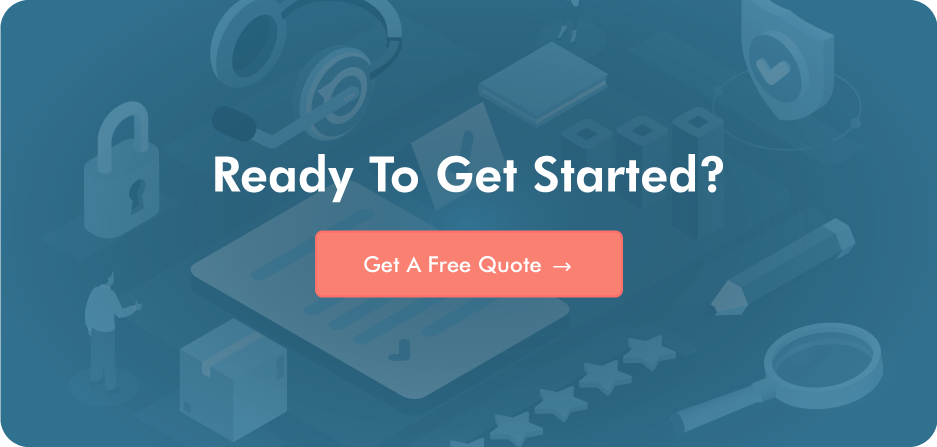
Post a Comment