
Passing an argument to a PowerShell script is straightforward and is often necessary when you want to customize the behavior of your script. One can pass arguments to a PowerShell script directly from the command line or by using the 'param' keyword within the script to define parameters.
Method 1: Passing Arguments via Command Line
You can pass arguments to a PowerShell script by specifying them after the script name. For example:
.\script.ps1 -FirstName "John" -LastName "Doe" Within script.ps1, you would define parameters like this: param ( [string]$FirstName, [string]$LastName ) Write-Output "First Name: $FirstName" Write-Output "Last Name: $LastName"
Method 2: Using $args Automatic Variable
Another method uses the $args automatic variable, which holds all the arguments passed to the script. For example:
From the command line: .\script.ps1 "John" "Doe" Within script.ps1: $FirstName = $args[0] $LastName = $args[1] Write-Output "First Name: $FirstName" Write-Output "Last Name: $LastName"
Method 3: Using Named Parameters
Named parameters provide a more readable and maintainable way to pass arguments. Here’s how to define and use them:
From the command line:
.\script.ps1 -FirstName "John" -LastName "Doe" Within script.ps1: param ( [Parameter(Mandatory=$true)] [string]$FirstName, [Parameter(Mandatory=$true)] [string]$LastName ) Write-Output "First Name: $FirstName" Write-Output "Last Name: $LastName"
Method 4: Using Splatting
Splatting allows you to pass a collection of parameter values using a hashtable. For example:
$parameters = @{
FirstName = "John"
LastName = "Doe"
}
.\script.ps1 @parameters
Within script.ps1:
param (
[string]$FirstName,
[string]$LastName
)
Write-Output "First Name: $FirstName"
Write-Output "Last Name: $LastName"
Summary:
- Command Line Arguments: Directly pass arguments when calling the script.
- $args Variable: Access unnamed arguments via an array.
- Named Parameters: Use the param keyword for more readable and maintainable scripts.
- Splatting: Use a hashtable to pass a collection of parameters.
Depending on your use case and preference, these methods allow you to pass arguments to a PowerShell script efficiently.
Example: Sending the Enter Key with Selenium in Python
Example: Sending the Enter Key with Selenium in Python
from selenium import webdriver
from selenium.webdriver.common.keys import Keys
from selenium.webdriver.common.action_chains import ActionChains
# Instantiate the WebDriver (e.g., using Chrome)
driver = webdriver.Chrome()
# Open a website
driver.get('http://example.com')
# Create an instance of ActionChains
actions = ActionChains(driver)
# Send the Enter key
actions.send_keys(Keys.RETURN).perform()
# Close the WebDriver
driver.quit()
This script uses Selenium to interact with a web page by sending the Enter key.
Closing Notes
With these methods, you can efficiently pass arguments to your PowerShell scripts and customize their behavior. Whether you prefer using command line arguments, the $args variable, named parameters, or splatting, each approach offers unique advantages.
Experiment with these techniques to find the best fit for your specific use cases, ensuring your scripts are flexible and powerful.

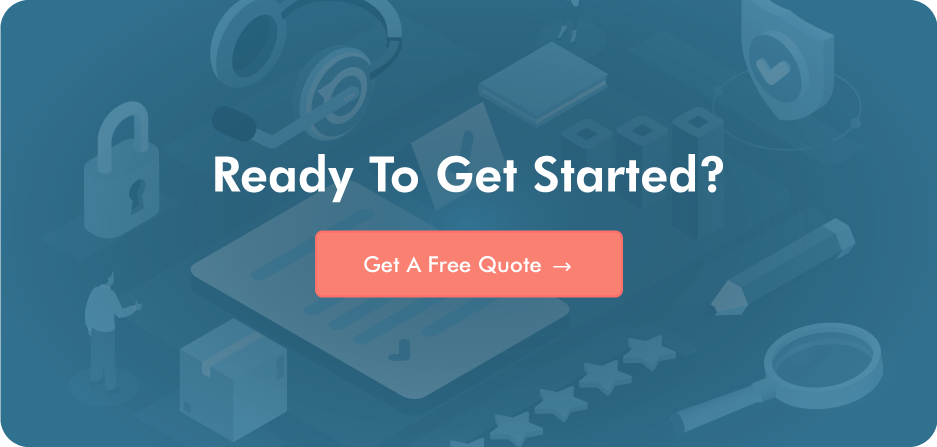
Post a Comment