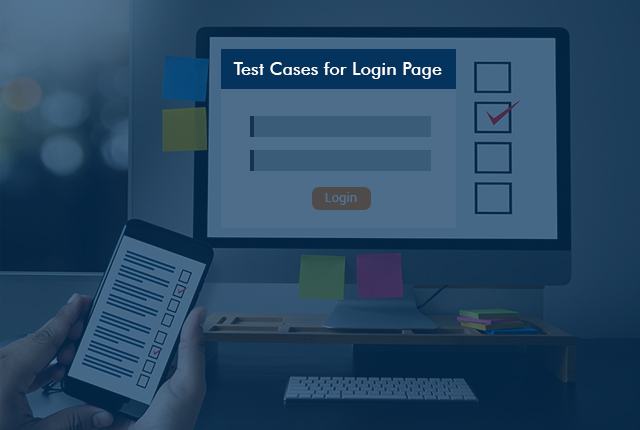
Positive Test Cases:
- Verify if a user will be able to login with a valid username and valid password.
- Verify the ‘Forgot Password' functionality.
- Verify the ‘Remember Me’ functionality.
- Verify the validation messages for invalid login.
- Verify if a user is able to login with a new password once the password has changed.
- Verify the timeout functionality of the login session.
- Use enter button after typing the correct username and password.
- Use tab to navigate from username textbox to password textbox and then to login button.
- Verify the validation for the maximum allowed incorrect login attempt.
- Verify the login using deactivated user.
Negative Test Cases:
- Verify the login page when the fields are blank and the 'Submit' button is clicked.
- Verify the sign-in functionality by clicking multiple times on the sign-in button.
- Verify if a user is unable to enter the characters more than the specified limit in each field (Username and Password).
- Verify the login page by pressing the 'Back' and 'Forward' buttons of the browser. It should not allow users to enter into the system once logged out.
- Verify if a user should be allowed to log in with different credentials from the same browser at the same time.
If you need further assistance with creating test automation cases or need to extend your QA resources and capabilities, contact QASource today.

Post a Comment