
Jira is a powerful tool for agile project management, and one of its core features is the use of Epics to manage large bodies of work that can be broken down into smaller tasks or stories. If you're a project manager, scrum master, or developer looking to get an overview of all epics in Jira, you've come to the right place. This guide will walk you through several methods to view all epics, whether using Scrum, Kanban, or Jira Query Language (JQL).
-
Using the Epics Panel on a Scrum or Kanban Board
If you're working within a Scrum or Kanban framework, Jira makes it easy to view all epics directly from your board:
- Navigate to Your Project Board: First, go to the project where your Scrum or Kanban board is set up.
- Open the Epics Panel: Look for a button or toggle on the left-hand side labeled "Epics." Clicking on this will open the Epics panel.
- View and Manage Epics: The Epics panel displays a list of all epics associated with the board. From here, you can view progress, create new epics, or drag and drop issues into epics.
Tip: If the Epics panel is not visible, you might need to enable it by clicking on the "Board" menu at the top right, selecting "Configure board," and ensuring the Epics panel option is turned on.
-
Viewing Epics Using Jira Query Language (JQL)
JQL is a powerful way to search and filter issues in Jira, including epics:
- Go to Issue Search: Click on the "Issues" tab in the top navigation menu and select "Search for issues."
- Switch to Advanced Search: If you're not already in advanced search mode, click "Advanced" to switch.
- Enter JQL for Epics: Type the following query to find all epics: issuetype = Epic To narrow down the search to a specific project, modify the query like this: project = "PROJECT_KEY" AND issuetype = Epic
- Run the Query: Press Enter or click the search icon. This will display a list of all epics matching your query criteria.
Tip: Save this JQL query as a filter for quick access in the future. Simply click on the "Save as" option, name your filter, and you’re all set!
-
Using Filters to View Epics
Creating and using filters is a user-friendly way to manage your epics:- Create a Filter: Navigate to the "Issues" tab, and use the JQL query issuetype = Epic to create a filter for all epics.
- Save the Filter: Once your results appear, click "Save as," provide a name and description, and save it.
- Access Your Saved Filter: From the "Filters" dropdown menu, you can now quickly access this filter to view all epics anytime.
-
Viewing Epics on the Roadmap
Jira’s Roadmap feature is ideal for visualizing epics over time:
- Go to Your Project: Navigate to the project that utilizes the Roadmap feature.
- Select "Roadmap": In the left-hand menu, click "Roadmap." This will display all epics along with their timelines.
- Filter and Customize: Use available filters to customize your view and focus on specific epics, timeframes, or statuses.
Note: The Roadmap feature is typically available in Jira Software Premium and Enterprise editions.
-
Using a Dashboard Gadget to View Epics
Dashboards in Jira offer a customizable way to keep track of epics:
- Create or Go to a Dashboard: Click "Dashboards" in the top navigation bar.
- Add a Gadget: Click on the "Add gadget" button and browse for gadgets that display issue data, like "Filter Results" or "Issue Statistics."
- Configure the Gadget: Set up the gadget to use a filter that lists epics (you can use a saved filter from earlier). This way, your dashboard will always show up-to-date information about your epics.
Conclusion
Managing and viewing epics in Jira is crucial for successful project execution and delivery. Using these methods—whether through boards, JQL, filters, roadmaps, or dashboards—you can gain a comprehensive overview of your project’s larger tasks and track their progress effectively. Choose the method that best suits your workflow and streamline your project management process in Jira!

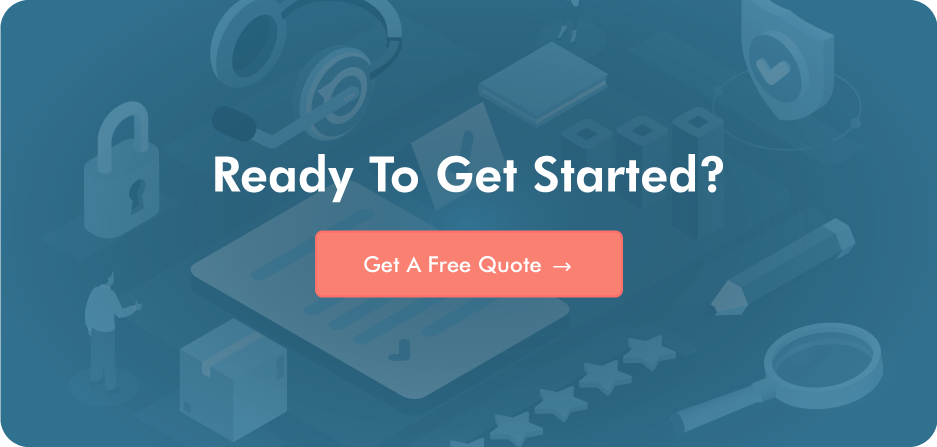
Post a Comment