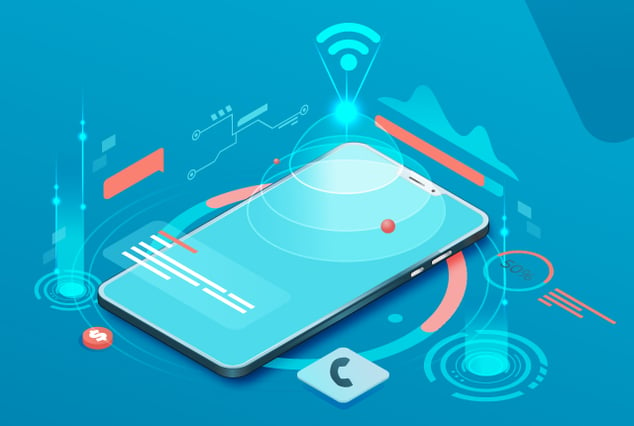Mobile app development continues to be one of the fastest-growing domains. QASource Mobile QA Group brings the Mobicast expert series for quarter 2 highlighting the latest updates of the mobile QA community.
Mobicast - Keep it Fast, Simple and Useable
Android emulator source available for QA
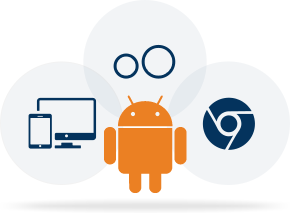
| Default Android AVD Emulator |
Genymotion Android Emulator |
Chrome Android Responsive Emulator |
|---|---|---|
|
Open Source
|
Paid
|
Open Source
|
|
Supports all released android API
|
Supports all released android API
|
Good for testing app UI responsiveness
|
|
Supports Custom device configuration
|
Supports Custom device configuration
|
Supports limited device types
|
|
Performance: Slow
|
Performance: Fast
|
Performance: Good
|
|
Supports native, hybrid and html apps
|
Supports native, hybrid and html apps
|
Supports only html apps
|
Android: How to setup Google Play Services
in Genymotion emulator?
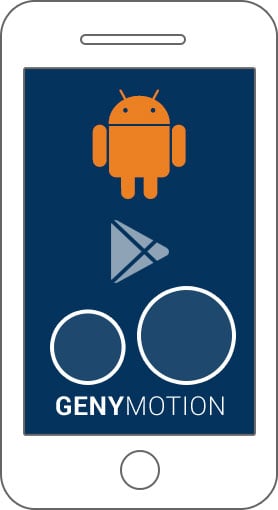
Steps
- Drag & drop the ARM Translation onto launched Genymotion emulator
- Reboot emulator from command line using command: adb reboot
- Download flashable zip of gapps of virtual device's Android 6.0
- Drag & drop the downloaded file to a virtual device
- Reboot emulator
- The Google Play Services and related google apps are now installed in the emulator
Tips & Tricks
Steps to view and control your Android device from your PC
- Download and install the Vysor app for Google Chrome browser
- Launch the app and follow on-screen instructions
Result
View and control your Android phone device from your PC
Steps to setup Low Network test environment
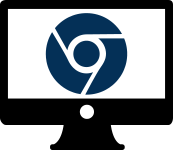
In Chrome browser
- Launch your application
- Press F12
- Click on Network tab
- Click on 'No Throttling' drop-down
- Select any one of the 'Presets' as per requirement
Result
Verify application in different network speeds
In Mobile device
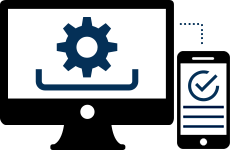
- Install Charles Proxy tool on your desktop and launch it
- Go to Proxy > Throttle Settings and select ‘Enable Throttling’ option
- Select any one of the ‘Throttle preset’ option as per requirement
- Connect the device to this proxy
- Go to Proxy > Start Throttling
Result
Verify application in different network speeds
News Flash
Open-source Automation Tools release updates are:
- Calabash-Android released a newer version 0.8.0
Download link | Release notes - Calabash-iOS released a newer version 0.19.2
Download link | Release notes - Appium released a newer version 1.5.3
Download link | Release notes
Mobile OS release updates are:
- Apple released a newer iOS version 10 beta
Download link | Release notes
* iOS beta 10 links are accessible using Apple Developer account only - Google released a newer Android Nougat version (Developer Preview 4)
Download link | Release notes - Microsoft released a newer Windows 10 (Anniversary update)
Download link | Release notes
Mobile OS SDK release updates are:
- Apple released a newer Xcode version 7.3.1
Download link | Release notes - Android SDK packages revisions are:
Download link | Release notes- SDK Platform 23.3 - SDK Tools 25.1.7 - SDK Platform-tools 24 - SDK Build-tools 23.0.3
What news is valuable to your peers? What tips have you learned recently? Add your mobile QA comments below.
Have Suggestions?
We would love to hear your feedback, questions, comments and suggestions. This will help us to make us better and more useful next time.
Share your thoughts and ideas at knowledgecenter@qasource.com